Support Index
- Aware Manager Introduction
- Log In
- Log Out
- Department Navigation
-
Manage Pages
- Page List
- Add Pages
- Delete Pages
- Navigation Ordering
- Edit Pages
- Content Editor
-
Manage Lists Components
- Agenda and Minutes
- Documents
- Events
- Help Topics
- Jobs
- Resource Links
- News
- Mailing Lists
- Media Manager
- Memberships
- Administration Tools
- Site Stats
Events Category Manager
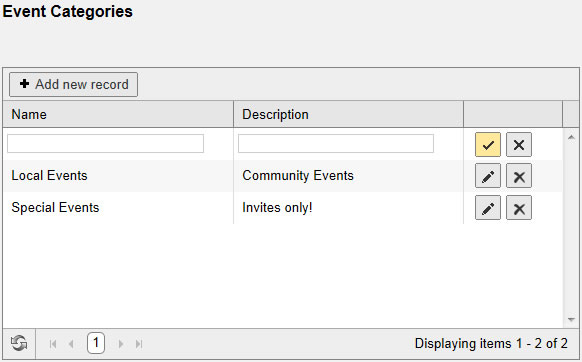
To use the Events Category Manager:
- Select "Lists" from the side toolbar.
- Select "Events" from the navigation drop-down menu.
- Choose the Department from the "Select Department" drop-down menu.
- Select "Create New Event".
- Select the Edit Categories button under the Category dropdown to open the Events Category Manager.
- To add a new category, select + Add new record and fill out the Name field. The Description field is for internal notes and is not required.
- Click the checkmark to add the category to the list of available Agenda & Minutes categories.
- To delete an Events category, click the X next to the category you wish to delete.
- To edit an Events category, click the pencil icon next to the category you want to edit.
- Click the checkmark to save the edited Events category to the Events categories list.
© iFocus Consulting, 2025
