Support Index
- Aware Manager Introduction
- Log In
- Log Out
- Department Navigation
-
Manage Pages
- Page List
- Add Pages
- Delete Pages
- Navigation Ordering
- Edit Pages
- Content Editor
-
Manage Lists Components
- Agenda and Minutes
- Documents
- Events
- Help Topics
- Jobs
- Resource Links
- News
- Mailing Lists
- Media Manager
- Memberships
- Administration Tools
- Site Stats
Add/Delete News Items
To add a News List Item: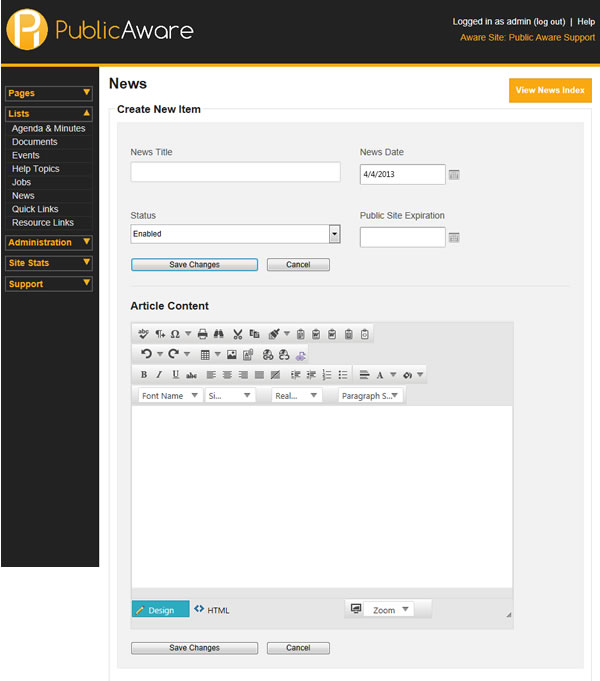
- Select "Lists" from the Side Toolbar.
- Select "News" from the navigation drop-down menu.
- Choose the Department from the "Select Department" drop-down menu.
- Select "Add News Item" button.
- Fill out the appropriate Title.
- Fill out the appropriate date of submission. (Month/Day/Year). This will also determine the order of the articles on the public website.
- Select the status of the news item being submitted.
- If desired, select the Public Site Expiration date. If this field is empty, the article will be available to the public indefinitely. If there is a date selected, as of that date, the article will expire from the public view but will still be visible in the admin site.
- Fill out the content for the news article using the Content Editor.
- Select "Save Changes" to add the news item to your website and the News Article List.
To delete a News List Item:
- Select "Lists" from the Side Toolbar.
- Select "News" from the "Navigation" drop-down menu.
- Choose the Department from the "Select Department" drop-down menu.
- Click the
 button next to the title of the news article you wish to delete.
button next to the title of the news article you wish to delete. - Click OK in the pop-up dialog box.
© iFocus Consulting, 2025
