Support Index
- Aware Manager Introduction
- Log In
- Log Out
- Department Navigation
-
Manage Pages
- Page List
- Add Pages
- Delete Pages
- Navigation Ordering
- Edit Pages
- Content Editor
-
Manage Lists Components
- Agenda and Minutes
- Documents
- Events
- Help Topics
- Jobs
- Resource Links
- News
- Mailing Lists
- Media Manager
- Memberships
- Administration Tools
- Site Stats
Add/Delete Jobs Items
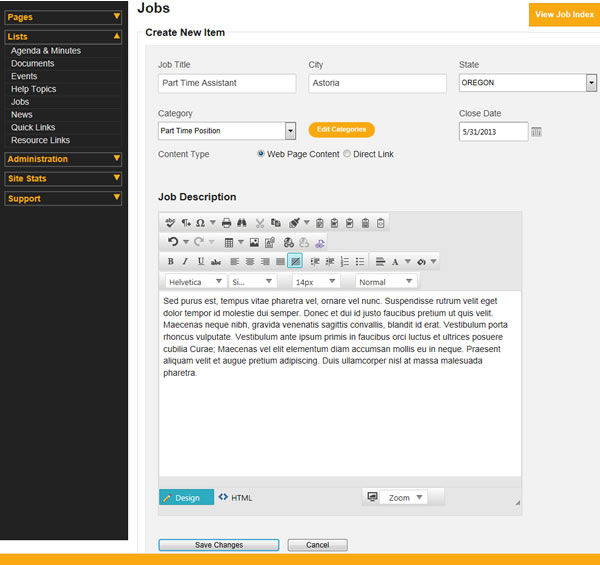
To add a Jobs item:
- Select "Lists" from the side toolbar.
- Select "Jobs" from the navigation drop-down menu.
- Choose the Department from the "Select Department" drop-down menu.
- Select "Add New Item", circled in red above.
- Fill out the Title.
- Fill out the City name.
- Choose a State.
- Choose a Job Category. To create a new job category, or edit an existing one, click the Edit Categories button open the Job Category Manager.
- Fill out the Close Date for the jobs item by typing out the Month/Date/Year or using the date selector.
- Choose whether the jobs item will have a Direct Link or Web Page Content.
- If you chose Direct Link, fill out the URL for the link in the Direct Link text box.
- If you chose Web Page Content, use the editor to fill out the job description.
- Select "Save Changes" to save the item to the Jobs list.
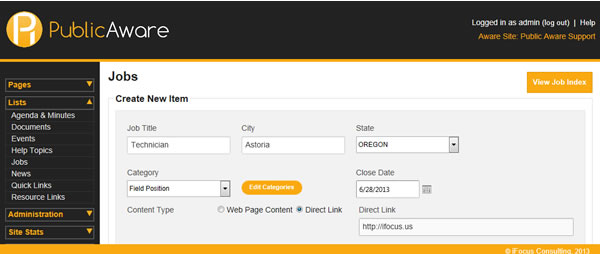
To delete a Jobs item:
- Select "Lists" from the side toolbar.
- Select "Jobs" from the navigation drop-down menu.
- Choose the Department from the "Select Department" drop-down menu.
- Click the
 button next to the title of the jobs item you wish to delete.
button next to the title of the jobs item you wish to delete. - Click OK in the pop-up dialog box.
© iFocus Consulting, 2025
