Support Index
- Aware Manager Introduction
- Log In
- Log Out
- Department Navigation
-
Manage Pages
- Page List
- Add Pages
- Delete Pages
- Navigation Ordering
- Edit Pages
- Content Editor
-
Manage Lists Components
- Agenda and Minutes
- Documents
- Events
- Help Topics
- Jobs
- Resource Links
- News
- Mailing Lists
- Media Manager
- Memberships
- Administration Tools
- Site Stats
Add/Edit Content
Add or Edit Content from the Edit Page view.
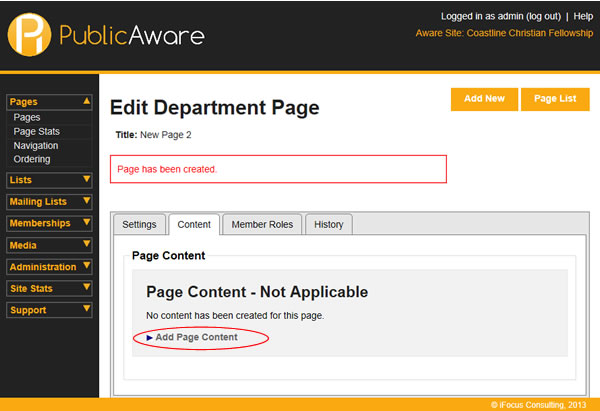
To add content to a page:
- Select "Pages" from the side toolbar.
- Select " Pages" from the navigation drop-down menu.
- Choose your Department from the "Select Department" drop-down menu.
- Click the
 button next to the title of the Page you want to edit. You can also click on the Page title as well.
button next to the title of the Page you want to edit. You can also click on the Page title as well. - Click on the Content tab.
- Click Add Page Content.
- Create new content.
- Click Save Changes
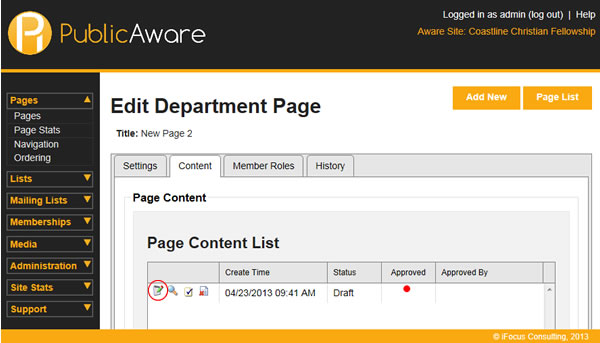
To edit content on a page:
- Select "Pages" from the side toolbar.
- Select " Pages" from the navigation drop-down menu.
- Choose your Department from the "Select Department" drop-down menu.
- Click the
 button next to the title of the Page you want to edit. You can also click on the Page title as well.
button next to the title of the Page you want to edit. You can also click on the Page title as well. - Click on the Content tab.
- Click the
 button next to the dated version of the content you want to edit.
button next to the dated version of the content you want to edit. - Edit Content.
- Click Save Changes

To activate content:
- After clicking Save Changes, click the Content List For Page button in the upper right corner.
- In the Page Content List you will see your draft version of the page content. Click the Activate Content icon next to the content.
- You can choose to activate the content immediately, reject the content, or schedule the content to be published at a later date/time.
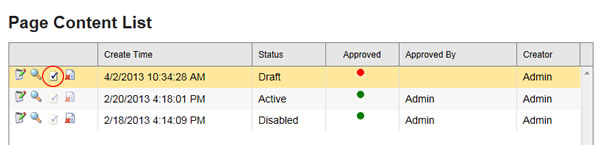
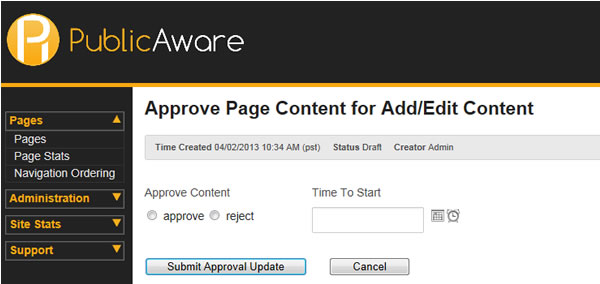
Note: Only a page with no previous content will have the Add Page Content link available.
Note: When you edit a content version and activate it, it does not delete the previous version of the page content. The previous content versions will remain in the Page Content List and the status will change to Disabled. The newly activated content will be displayed as Active at the top of the list.
© iFocus Consulting, 2025
