Support Index
- Aware Manager Introduction
- Log In
- Log Out
- Department Navigation
-
Manage Pages
- Page List
- Add Pages
- Delete Pages
- Navigation Ordering
- Edit Pages
- Content Editor
-
Manage Lists Components
- Agenda and Minutes
- Documents
- Events
- Help Topics
- Jobs
- Resource Links
- News
- Mailing Lists
- Media Manager
- Memberships
- Administration Tools
- Site Stats
Media Manager
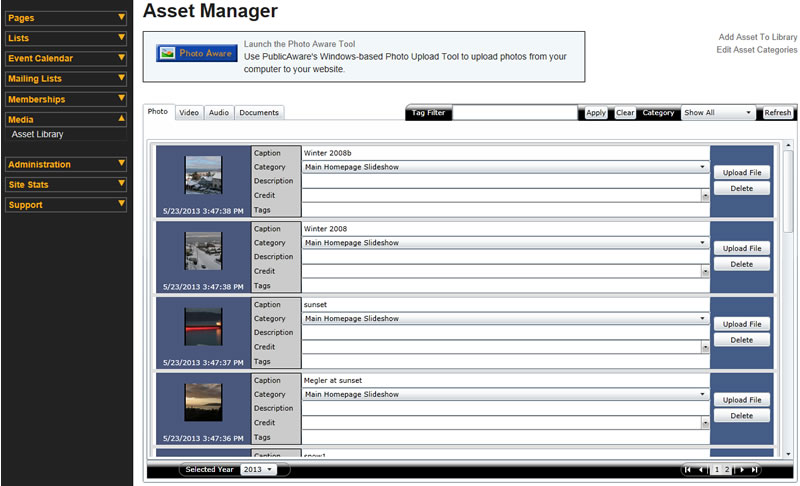
The Media Manager, or Asset Library, allows users to upload images, audio and video files, and documents to specified categories. The asset library allows for tagging, so that individual assets may be shared in various categories, without having to upload the assets to each category. Based on the features of your site, users can be assigned credit of certain assets.
NOTE: Internet Explorer 11 is required for accessing and using the Media Upload features of PublicAware and PhotoAware*. Only Internet Explorer 11 provides the ability to use Silverlight which is embedded into the Admin Page used to manage individual photos. (The .NET Web Application that is used to upload multiple photo images can only be used with IE 11 or the Microsoft Edge Browser.)
Your Windows device also is required to have the .NET 3.5 Framework installed. When opening the link to Launch the PhotoAware Tool, you will be prompted to install these updates. Simply follow the prompts and install.
Depending on your Windows device security settings you may also need to add your specific Admin Site to the Internet Explorer Trusted Zone.
Within Internet Explorer:
- Open Internet Options
- Click the Security Tab
- Click the Sites button
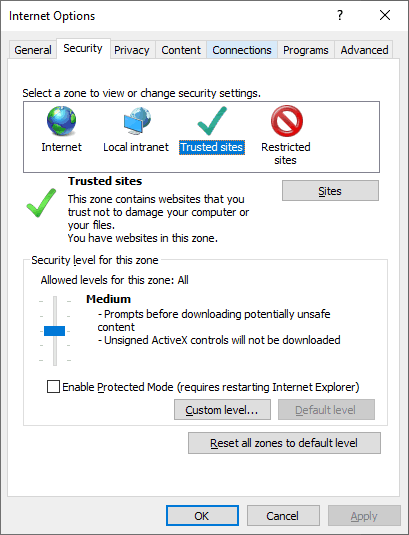
Click Add to enter your current Public Aware Admin URL
(Uncheck the box that requires HTTPS sites only)
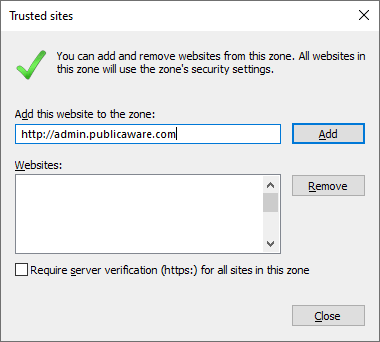
Once these settings are in place, restart your browser window and the PhotoAware Tool should function and work as intended within Internet Explorer 11.
*Users that want to access PhotoAware Tool from the Edge Browser
You may use the Microsoft Edge browser to access PhotoAware, but you must enable click-once application access. This will only be for the PhotoAware Upload Tool App, and will not allow for Silverlight or management of photos which will only work if using IE11.
Within Edge, enter this URL within your browser:
edge://flags/#edge-click-once
Click to ENABLE the feature, and then restart your Edge Browser.
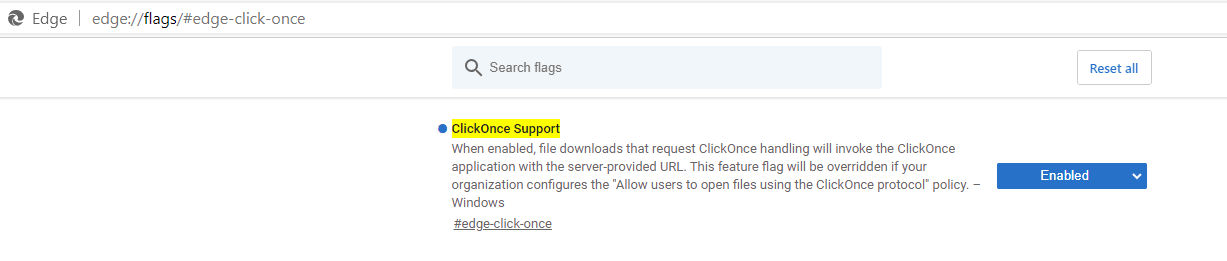
If you are still having issues, please contact us directly for support.
[email protected]
