Support Index
- Aware Manager Introduction
- Log In
- Log Out
- Department Navigation
-
Manage Pages
- Page List
- Add Pages
- Delete Pages
- Navigation Ordering
- Edit Pages
- Content Editor
-
Manage Lists Components
- Agenda and Minutes
- Documents
- Events
- Help Topics
- Jobs
- Resource Links
- News
- Mailing Lists
- Media Manager
- Memberships
- Administration Tools
- Site Stats
Page Navigation Ordering
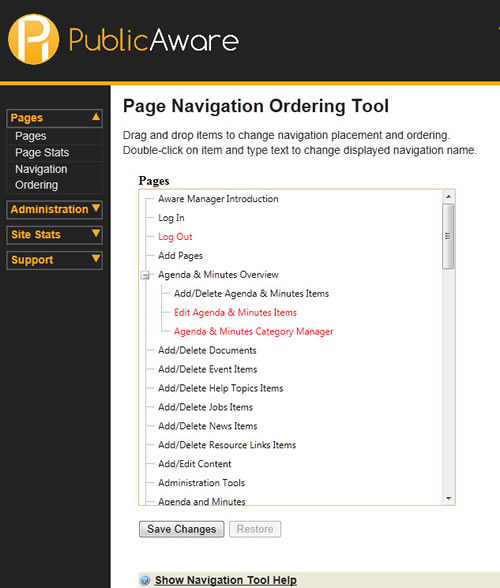
This page allows you to list and modify Nav Items.
This list shows the Navigation of the site, and how pages are arranged within the Navigation.
To edit a Nav Item:
- Select "Pages" from the side toolbar.
- Select "Navigation Ordering" from the navigation drop-down menu.
- Choose the Department from the "Select Department" drop-down menu.
- Click and drag the pages into the Navigation headers and into the order you would like them to appear.
- Click "Save Changes" to make the changes take effect on the public website. Click "Restore" if you'd like to revert to the previous configuration.
- Use the Nav Item option in the Edit Page feature to make a page visible in the site Navigation or to remove it from the site Navigation.
- To set a page as a 'subpage' of another page, drag the desired subpage on top of desired 'parent page'. The 'parent' page will highlight in gray as you drag an item over it.
- To modify displayed text used in navigation, double click on page to change name.
- Items in red will not be displayed in navigation menus. These pages indicate there is no active content.
Note: All sites have a slightly different style of Navigation and manner in which the Navigation interacts with the site. If you have questions about Nav Items that are not answered here, contact Public Aware Customer Support.
© iFocus Consulting, 2025
