Support Index
- Aware Manager Introduction
- Log In
- Log Out
- Department Navigation
-
Manage Pages
- Page List
- Add Pages
- Delete Pages
- Navigation Ordering
- Edit Pages
- Content Editor
-
Manage Lists Components
- Agenda and Minutes
- Documents
- Events
- Help Topics
- Jobs
- Resource Links
- News
- Mailing Lists
- Media Manager
- Memberships
- Administration Tools
- Site Stats
Add/Delete Documents
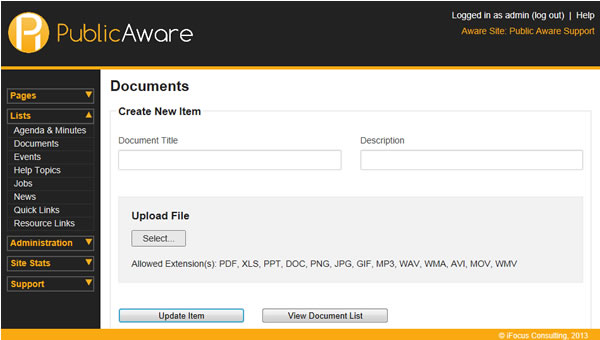
To add a Documents item:
- Select "Lists" from the side toolbar.
- Select "Documents" from the navigation drop-down menu.
- Choose the Department from the "Select Department" drop-down menu.
- Select the "Add New Item" button in the upper right, circled in red above.
- Fill out the Document Title.
- Fill out the Document Description.
- Click "Select" to search for a document to attach to the Documents list item.
- Click "Update File" to add the item to your Documents list.
To delete a Documents item:
- Select "Lists" from the side toolbar.
- Select "Documents" from the navigation drop-down menu.
- Choose the Department from the "Select Department" drop-down menu.
- Click the
 button next to the title of the documents item you wish to delete.
button next to the title of the documents item you wish to delete. - Click OK in the pop-up dialog box.
© iFocus Consulting, 2025
