Support Index
- Aware Manager Introduction
- Log In
- Log Out
- Department Navigation
-
Manage Pages
- Page List
- Add Pages
- Delete Pages
- Navigation Ordering
- Edit Pages
- Content Editor
-
Manage Lists Components
- Agenda and Minutes
- Documents
- Events
- Help Topics
- Jobs
- Resource Links
- News
- Mailing Lists
- Media Manager
- Memberships
- Administration Tools
- Site Stats
Add Mailing List
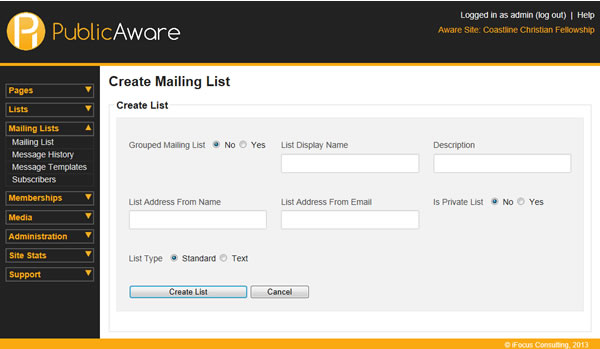
A mailing list is a collection of email addresses.
To create a new Mailing List:
- Select "Mailing List" from the Side Toolbar.
- Select "Mailing List" from the navigation drop-down menu.
- Choose the Department from the "Select Department" drop-down menu.
- Select "Create New List".
- Select the appropriate option for Grouped Mailing List. By default, the option is set to "No". Select "Yes" for a Grouped Mailing List if you wish to combine lists that are already set up within this list.
- Fill in the appropriate information in the other fields. The "List Display Name" is how the list is displayed in the list seen on the Manage Mailing Lists page, and also what is displayed on the public website and confirmation emails if your website offers sign up options. The "List Address From Name" displays what name will appear as the sender of the Email Blast, and the "List Address From Email" displays what email address the Email Blast will be sent from.
- Select the Is Private List option as "No" or "Yes". No means that users will be able to subscribe to the mailing list via the public website.
- Select the List Type as "Standard" or "Text". Standard option is an email list that allows attachments, templates, links, etc. Text option is a simple, short text message sent to the recipients cell phone.
- Select "Create List" to add the mailing list.
© iFocus Consulting, 2025
